Assigning a Specific Passage
How can I assign a specific passage to my students?
For the standard use of our site, after the student completes the placement pretest, students will be placed at a level, and our program will draw a passage at random from within that level for the student. As the student continues to work, the site will adjust the student's reading level up and down based on how they perform on their quizzes and continuously assign passages based on these metrics. There is no need for teachers to manually assign any passages, the program does the work for you!
However, we do offer the ability to occasionally assign a specific passage. Teachers may wish to assign a specific passage, in addition to the quizzes the student is being randomly assigned by our adaptive system, for relevant topics such as the season or an upcoming holiday. Teachers may also choose this option to allow all of their students to be presented with the same quiz at the same level. Please note, these assigned passages are supplementary and meant to be used in conjunction with the typical use of our site. They cannot be utilized instead of our randomly assigned quizzes.
To use this feature, you would navigate to your "Activities" tab, choose "Create New Activity", then select "Assign Specific Passage".

You will select which students or classes you would like to assign the passage to. You are then brought to a page where you can select which passages you would like to assign.
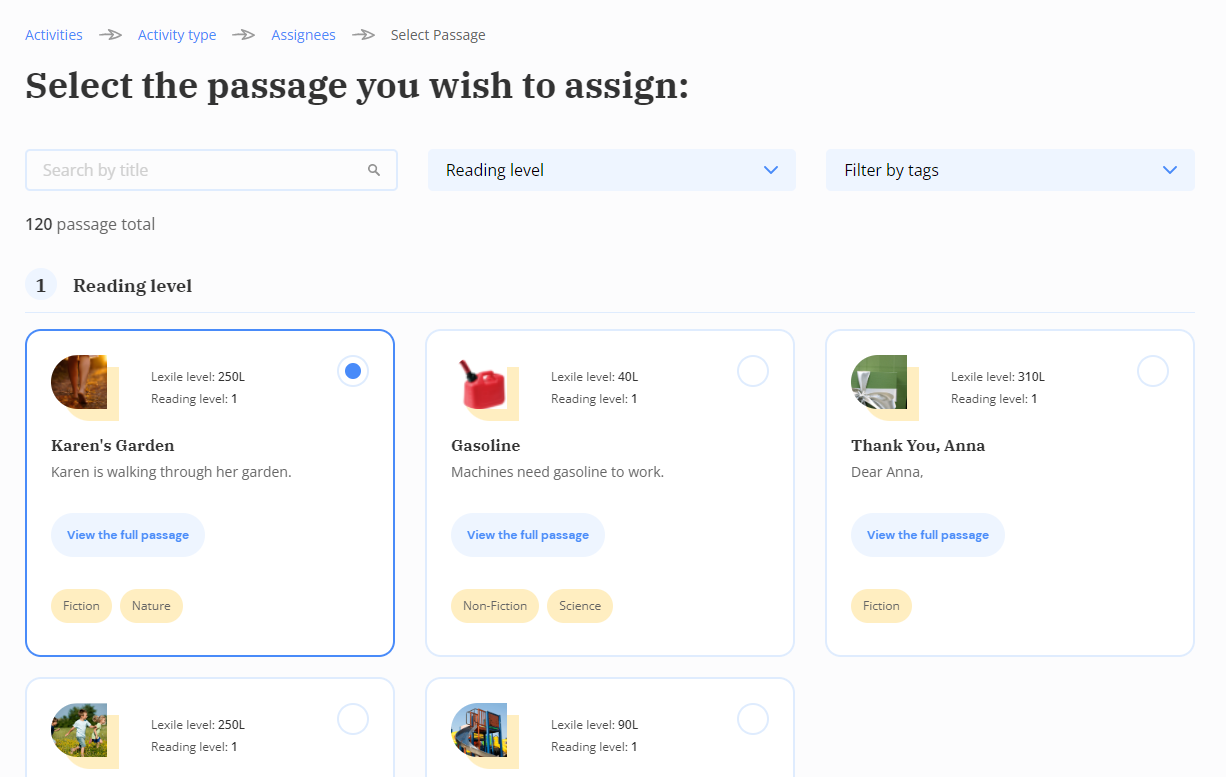
These are broken up based on reading level. You can also filter the passages based on the topic or whether they are fiction or non-fiction material.

You can then select the date parameters for the assignment and whether you would like passage to include a written response question.
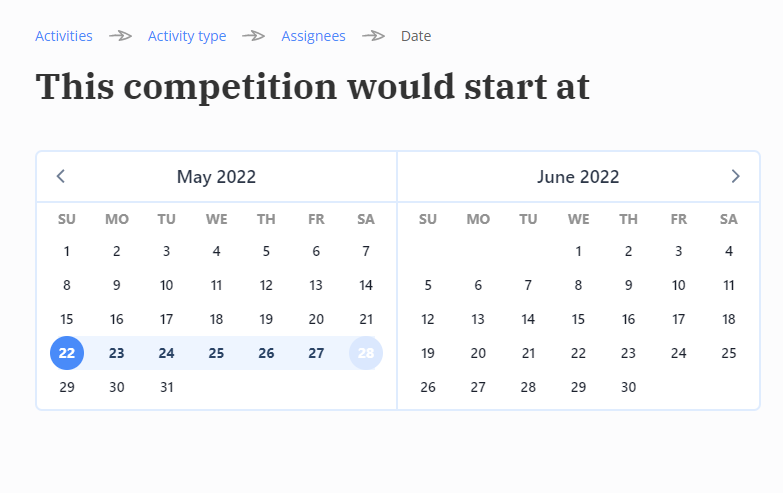
Once assigned, your students will receive a pop-up informing them that the passage has been assigned. They will need to select "Start Now" in order to complete the assignment.

Please note, students will need to complete the next quiz that the system randomly assigned to them before the quiz that you assigned will appear.
You can monitor your student's progress either on your "Activities" page or on the student's individual "Progress Report" page.
Did this answer your question?
